This post orginally appeared on The Rideshare Guy Blog and Podcast but I thought I’d post it here since there are a lot of drivers that don’t realize you can actually increase your income by driving for Lyft and Uber at the same time. Here’s how to do it!
Driving For Lyft
- Sign up to drive for Lyft and get up to $750 depending on the city! (referral link)
- Get up to $20 off your first ride as a passenger
Driving For Uber
- Sign up to drive with Uber and get up to $500 depending on the city! (referral link)
- Get $20 off your first Uber ride when you sign up as a passenger.
If you currently only drive for one TNC, you may be wondering why you would ever want to complicate your life by running two services at once. Well, running two apps at the same time actually increases your chances of getting a request and in turn will increase your earnings.
It’s also a good idea in case there’s a big Uber-like rate drop or one service’s system goes down. Driving for multiple TNC’s diversifies your income streams and spreads out the risk.
I am not beholden to any of the services and I actually drive for the big three: Uber, Lyft and Sidecar. I prefer driving for the one that puts the most money in my pocket and that varies week to week and sometimes, hour to hour.
So, now that you’re convinced, it’s important to have a process and plan in place when you’re out on the road. If you don’t, you will waste time, hurt your acceptance rate and basically, driver yourself crazy.
What’s Your Setup Look Like?
It’s pretty easy to run both apps on one device if you know what you’re doing.. In my opinion, anything more than one device is too distracting for the driver and especially the passenger(s). So, in my setup, I use one device with only one app view-able at a time.
The most important thing I can suggest is to have a mount for your device. Harry, myself and a lot of other drivers recommend the Kenu Airframe since it hooks to the air vent and is very functional. I especially find this helpful when it is warm out as it keeps the device cool so it won’t overheat.
You should also try and keep your phone below window level so it isn’t so obvious that you are a rideshare driver to those around you; especially other taxis or police.
Make sure you have a solid Bluetooth headset in order to comply with hands-free laws. This past weekend, I witnessed bike cops driving between cars at stop lights looking for and giving out cell phone tickets. Keep that phone on the mount and connected at all times.
I have an in-car Bluetooth system that works really well, but you can also buy visor mounted Bluetooth systems that work just as well. And of course, you can have in-ear bluetooth or the old fashioned wired headset as a last resort.
It’s important to save the Uber and Lyft VOIP numbers into your phone so that you can use voice commands to call your passengers instead of initiating calls from within each app. I actually need to say ‘Yuber’ in order for my Android phone to understand that I really mean Uber.
Alternatively, you can also setup shortcuts for text messages. This can be helpful, but I never remember my shortcuts, so I copy a previous text and paste it into the current text field under either my Uber contact or Lyft contact messaging threads. Play around with your messaging app and figure out the most efficient and safe way to get texts to your passengers.
Starting It All Up
When you are going out to drive, I find it best to restart your phone to give it a fresh slate to work off of. Running all the apps you need at the same time does put a strain on the phone so you want to clear out all the apps that you won’t need.
I also restart my phone after I take a break so any social media, email, games, etc. I might be using during my break are not active when I go back driving again. For me this really helps keep the phone running smoothly.
When you’re ready to go back online, open up both Uber and Lyft passenger apps to make sure you aren’t on top of other drivers before going online. Then open up the Uber Partner app and go online with both Uber and Lyft. When online with Uber and in the Uber Partner app, an icon will NOT appear in the status bar on Android, but when you are online and in another app, an icon will appear.
When online with Lyft, you see an icon in the status bar whether you are in or out of the app as long as you are online. You want to check these icons to make sure they are there when you are online. If they disappear, this means that the operating system has turned them off. This is more likely to happen with Lyft than with Uber.
With Uber, Uber will ask you ever few minutes if you want to stay online if Uber is not the currently viewed app on the phone. Be aware of this as Uber will take you offline if you don’t respond to these queries.
Putting It All Together
You are now in driver mode on both apps and either in a location where you think you can get a ride or driving to a spot where you think you have a better chance of getting a ride. Never drive around just to drive around. This does not give you a better chance to catch a ride. You should only be moving if you have a ride request, have a passenger or moving to a place that will give you a better chance to catch a ride. That is it.
An Example With Lyft
Once you get a ride request, you need to accept it. With Lyft’s new app, it will automatically take you into navigation. Once that has been done, use your app selector to select the Uber Partner app to go offline and then go back to the Navigation app to drive to your passenger.
When following any driving directions, don’t follow navigation blindly. It is not uncommon for navigation to send you to the alley behind the house instead of the address requested. It is highly unlikely that someone wants to be picked up in the alley. As you get close to the pickup point, switch back to the Lyft app as the pin point will give you a more exact position as to where the rider requested the ride.
Hit arrive once you have arrived at the location and note the time. You want to note the time so you start your own 5 minute clock. I call after 2 minutes, text after 3 minutes and after 5 minutes, I cancel. With Lyft, riders don’t keep me waiting so it is an extreme rarity that I have to cancel a ride due to being a no-show. While you’re waiting, if the rider has already put in a destination, initiate navigation through the Lyft app. That way, you will be ready to go once they get in the car.
If everything goes as planned, you drop the rider off. With Lyft, you need to select your app selector and select the Lyft app to end the ride and rate the passenger. Once you have done this, you will automatically be back online with Lyft. Select the Uber Partner app to get back online with Uber.
An Example With Uber
When you get a ride request from UberX, accept it and then, before initiating navigation, switch to Lyft to go offline. Then switch back to Uber and initiate your navigation to the passenger.
The nice thing about the Uber app is that it makes it very easy to get back to the Uber Partner app when you have a ride request. It does this by using a little tab on the left hand side that overlays whatever your current app is. In this case, that would be navigation. Once you are getting near your destination, hit that tab to return to the Uber Partner app to get the exact location.
Once you arrive, hit arrive. While waiting for the rider, note whether they have input the destination. If they haven’t, be ready to get the info from the passenger and be ready to enter it so you can start navigation.
As with the Lyft example, drive to the location using navigation. Once at the riders destination, hit the Uber tab to return to the Uber Partner app to finalize the ride. Once that is complete, you will be back online with Uber. Switch to the Lyft app to go back online with Lyft.
Between Rides
When there are lots of people looking for rides and not enough drivers to go around, life is good. When you are either in a location where there aren’t many requests or in a location with way too many drivers, you need to relocate.
In order to determine if you are in either of these situations, check the Uber rider and Lyft (in rider mode) apps to see if you are around too many drivers. Also, check the heat maps in the Uber Partner and Lyft (in driver mode) apps.
Lyft can help you pin point specific points that are busy since each PT area is smaller than the UberX Surge zones. On the other hand, UberX heat maps can pin point where it is getting busy with both yellow and orange before Surge pricing goes into affect. Paying attention to this information without being overwhelmed by it will make you a more effective and profitable driver.
In general, you should play around with the apps until it’s like second nature. Time is money and a lot of time is saved when you know how to use your devices and your apps efficiently.
What About Adding Sidecar?
I’m a huge fan of Sidecar and remember, there’s nothing wrong with diversifying. Sidecar makes it easier and harder to run alongside Uber and Lyft at the same time. The reason it’s difficult is because the Sidecar driver app closes at the drop of a hat when running in the background alongside Uber and Lyft.
In order to avoid this, you’ll want to have Sidecar up front with Uber and Lyft running in the background. Uber will ask if you want to stay online about once every 3 minutes, but I have learned to hit “stay online” subconsciously at this point. The good part is, if you get a ride request with either Lyft or Uber, my Sidecar app seems to close. Your mileage may vary on your device, but this is quite convenient for me.
Another thing to note is that Sidecar is the only Shared Ride option in many parts of the country. Sidecar has also been running awesome promotions in some markets for riders and drivers over the last few weeks including:
– 100% commission
– 25% bonus on top of that
– $30/hr guaranteed take home during peak hours and peak areas (in case the other promotions didn’t get you there, as long as you averaged 1 ride per hour)
– For the rider, $0 shared rides. Yes, free shared rides.
Considering Uber’s unpopular fare cuts and Lyft not providing any promotions recently, Sidecar is gaining ground with these promotions. They are costing the company money, but seem to be at a good time to make up ground as the others seem to be standing still.
Driving For Lyft
Driving For Uber
- Sign up to drive with Uber and get up to $500 depending on the city! (referral link)
Driving For Sidecar
- Sign up to drive for Sidecar using my referral code (HARRY86) and get up to $100!
Does your process look different? Do you think my ideas are stupid? Let me hear your ideas in the comments below.
Track All Your Accounts With Personal Capital
 Personal Capital lets you see all of your accounts in one convenient place. Sign up now for free.
Personal Capital lets you see all of your accounts in one convenient place. Sign up now for free.RSG





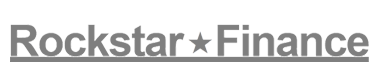

Leave a Reply